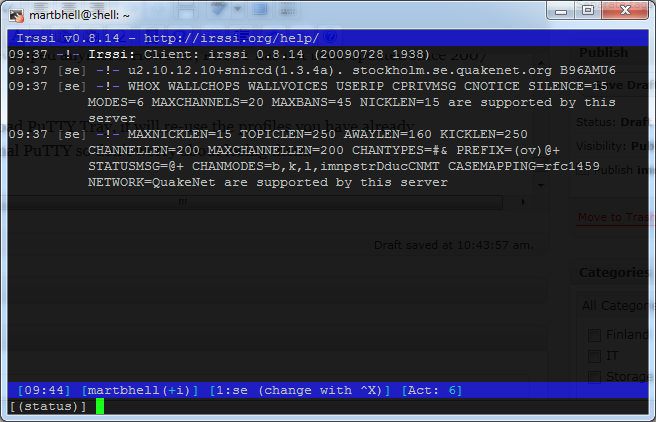PuTTY is a terminal client, it does telnet, raw, serial, ssh, rlogin. I've only ever used telnet, raw, serial and ssh.
The normal client can be downloaded from http://www.putty.nl
But, maybe you want to make PuTTY prettier?
Like this?:
Well, there are a couple of ways to get the transparency.
- Get a transparency tool for Windows or your OS that you can use to make anything transparent.
- If you are in Linux eterm does it - you just need to make some changes to the config.
- For Windows you can also download PuTTY Tray.
PuTTY Tray is still developed.
Go ahead and download PuTTY Tray, it will re-use the profiles you have already configured with normal PuTTY so don't worry about losing them.
If you have a profile already set up for PuTTY you can load it and then go and make the changes, don't forget to save it afterwards :)
Settings:
Window
- Deselect "show scrollbar" - (you can use shift+pageup/pagedown for that anyway)
- Set Opacity to 225 as a start - (you will probably alter this later)
Windows -> Appearance
- Set "gap between text and window edge" to 0
Window -> Behavior
What confused me was that by default PuTTY Tray sends the application to the tray, and not to the activity field. So I thought the program was terminating itself :)
- To have the program in the activity field you need to set the "show tray icon" to "Always"
- Also set "accept single-click to restore from tray".
- Full screen on alt-enter is also handy to enable here.
That's it!
Another thing I find handy to write in is to add an "auto-login username" under Connection -> Data. Saves a lot of time if you use the same username a lot.
I only have Windows 7 but I don't see why this would be different on Windows XP - excepting from the systray behavior then.
P.s. if you're on Windows 10 you can use Bash on Windows! Do iiit - much nicer than putty!